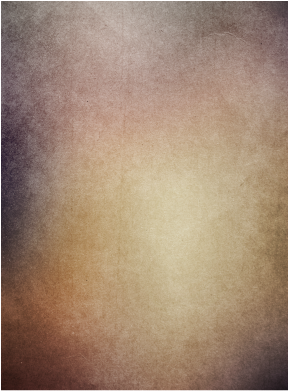First Assignment!
Now that you have separated the dancers, you will need to figure out how to complete the assignment below.
I can't really help you too much on this one because it is going to be used as your first grade! If you have any questions, I suggest you go over the previous tutorials (Tutorial 1, Extra 1, Tutorial 2 and Tutorial 3) and you should be able to find exactly what you are looking for.
Below, you will find exactly the requirements for this project, as well as a rubric.
I can't really help you too much on this one because it is going to be used as your first grade! If you have any questions, I suggest you go over the previous tutorials (Tutorial 1, Extra 1, Tutorial 2 and Tutorial 3) and you should be able to find exactly what you are looking for.
Below, you will find exactly the requirements for this project, as well as a rubric.
| assignment_1.docx | |
| File Size: | 342 kb |
| File Type: | docx |
All files needed:
Of course you can go and find other sky, but I tried making it easy for you and having everything here easily available.
Don't download the thumbnails -- make sure to click on the link BELOW the pictures, then right click and save them into your computer.
Don't download the thumbnails -- make sure to click on the link BELOW the pictures, then right click and save them into your computer.
|
|
|
| ||||||||||||||||||||||||
What Is Due on the 17th?
- Your PSD file with all layers as described in the Assignment 1 sheet
Good luck monkey! :D If you have completed this assignment, you can work on the following online assignment:
Avatar Tutorial
We will even help you get a good picture of yourself to modify. Woo hoo!
ALTERNATIVE ASSIGNMENT:
Follow the alternate rubric to create a different image:
1. Background
2. Paladin and dragon
3. A Shadow layer for your Paladin
4. Adjustment layer – Hue/Saturation
5. Adjustment layer – Gradient Map
6. Adjustment layer – photo filter
7. Adjustment layer – levels
8. On a Merged Image layer, in the end, add a Smart filter layer – Artistic (pick one, don’t overdo it) and a layer style of inner shadow. Play around with the settings
9. Add a layer ON TOP of everything, with the provided texture, set to multiply and lower the opacity of the layer to 30% or so.
PLAY AROUND! I had to make my Paladin a bit darker. He was too shiny!
1. Background
2. Paladin and dragon
3. A Shadow layer for your Paladin
4. Adjustment layer – Hue/Saturation
5. Adjustment layer – Gradient Map
6. Adjustment layer – photo filter
7. Adjustment layer – levels
8. On a Merged Image layer, in the end, add a Smart filter layer – Artistic (pick one, don’t overdo it) and a layer style of inner shadow. Play around with the settings
9. Add a layer ON TOP of everything, with the provided texture, set to multiply and lower the opacity of the layer to 30% or so.
PLAY AROUND! I had to make my Paladin a bit darker. He was too shiny!
|
|
| ||||||||||||||||||||||||||
Should look something like this: