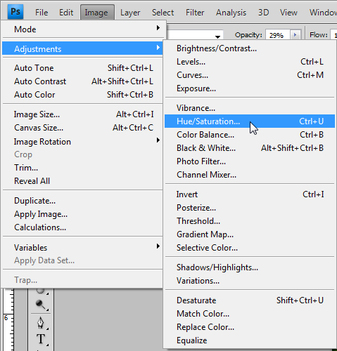Tutorial two -- Two fun missions!
You know enough Photoshop right now to try to solve these two problems. I am showing you a couple of things, but only because we haven't seen them before! The rest is up to you. Good luck!
THING 1 -- Colorize this girl!
For this picture, you will be colorizing a black and white picture.
To do this, you will be using the following:
For this picture, you will be colorizing a black and white picture.
To do this, you will be using the following:
- Paintbrush tool, set to color
- Eyedrop tool, to steal the colour from another picture
- Your eyeballs! Because only you can tell what the picture needs.
Make sure to play with the OPACITY of your paintbrush. Go over an area again and again; it is better than making the girl look like an orange.
Also, note that every area of her face, hair or even the grass has its own different color. You will use eyedrop a lot!
This is the picture you will be colorizing. The easiest way to colorize a picture is to have a good source with similar colours.
The close-up of the little girl is a good example of a source picture.
The close-up of the little girl is a good example of a source picture.
You can download the files from here:
|
| ||||||||||||
Opening both little girls and undocking the pictures from Photoshop (just click on the tab and drag out of the top), you can have both little girls side by side on your screen. This will make it easier to use the eyedrop on the picture with color and then use the paintbrush on the black and white picture.
In the end, hopefully your picture will be looking like this, but better -- I didn't zoom in much, but YOU should!! :D

THING 2 -- I'm all about that pear!
For this mission, you will be:
The NICEST way to do this is by duplicating your layers, and reducing the saturation (image - adjustments - hue/saturation) to -100% (drag all the way to the left).
The layer on top has the colour.
If you apply a mask to the top layer, you can now simply erase everything you don't want, thus letting the black and white copy of the image show through.
Here is where you will find the saturation menu. It is also where you will find the Replace color menu. :
For this mission, you will be:
- Making the background black and white, but keeping the green pear colourful.
- Replacing the green pear colour with red.
The NICEST way to do this is by duplicating your layers, and reducing the saturation (image - adjustments - hue/saturation) to -100% (drag all the way to the left).
The layer on top has the colour.
If you apply a mask to the top layer, you can now simply erase everything you don't want, thus letting the black and white copy of the image show through.
Here is where you will find the saturation menu. It is also where you will find the Replace color menu. :
To make the pear red, you will have to use the replace color tool. Select the area with the pear, then slide the hue to adjust; play around with all the different areas. I know you can do it!
Download the file below:
| mid-centuryonline.com-unknown-elm-fruit-bowl-36.jpg | |
| File Size: | 124 kb |
| File Type: | jpg |
GOOD LUCK ON YOUR EXPLORATORY MISSION!!!